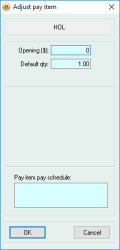Pay item schedule
When using Timeclock payroll, this field allows schedules to be set to specify which pay item is applicable for a given time period.
Pay item schedules can be imported into Accentis by our support staff. Please contact support for a copy of the import spreadsheet.
The pay item pay schedule string will be visible from the employee pay item tab when in edit mode, by double clicking on pay item line.
Worked example:
Sample data:
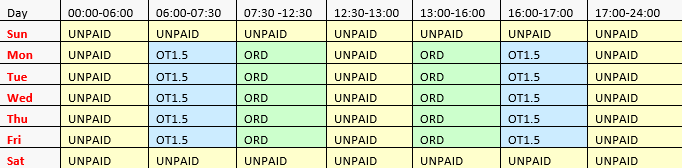
Constructed strings:

The pay item schedule MUST have assigned pay items for every hour of the day for all 7 days of the week. This means that any hour that the employee does not work should be specified in the Pay item schedule as an UNPAID Pay item, as well as scheduling their regular hours and lunch breaks.